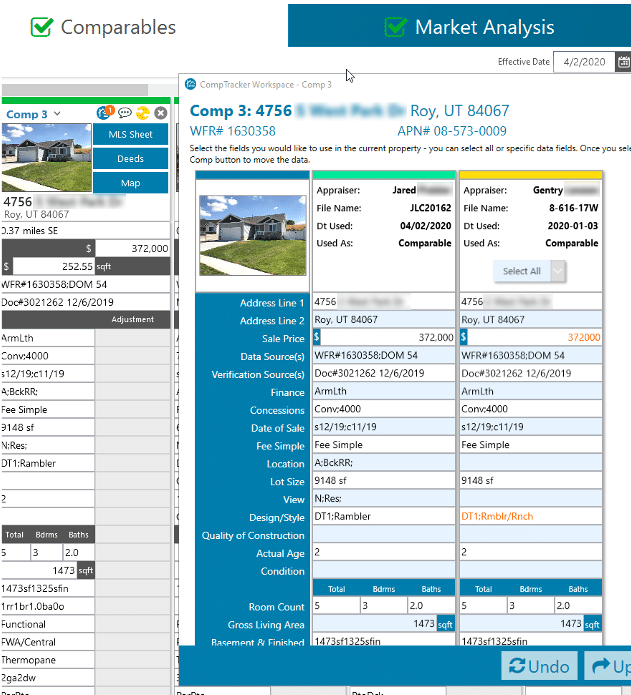Welcome to CompTracker, the tool you need to share information with your trusted Peers. You’ll love how easy it is to share with anyone, regardless of form vendor. Regulators will love how consistent you are.

Be more consistent
Share physical characteristics with your colleagues to create reports that stand up to scrutiny. With CompTracker and DataMaster, you’ll save time typing data into your reports so you can focus on the fields that need your attention.
Using CompTracker, you can make sure your decisions are consistent every time you use the same property. And if your assignment results differ from a previous report, you can make notes to justify your changes.

Share data with peers you trust
Your reputation is too valuable to leave up to anyone else. Don’t let a company decide who can see your data. CompTracker’s easy-to-use permissions give you control over who you can view and utilize your data. Data sharing only occurs when you and your trusted Peers agree. This is one more way DataMaster is looking out for you and your livelihood.

Use the data you want
Since you’re responsible for your appraisal reports, you’ve done the work to understand the scope of work and assignment details. You can select the data you’d like to use, based on your expertise. You can use all the data from a previous assignment or selected data fields from those assignments.
Simply click the data fields you’d like to bring into your report to select them, and you can use that data with the click of a button. CompTracker even lets you use data from your previous reports and the physical characteristics from your Peers.

Your form software, your choice.
Now you can share physical characteristics with anyone, no matter which form software you use. CompTracker’s advanced system breaks down the barriers between you and your colleagues. Think of how you can leverage the experience and expertise of other appraisers to help make your reports better. With CompTracker, sharing is open to ALL appraisers.

CompTracker works for individuals and offices
No matter your workflow, CompTracker, along with DataMaster, will make your life easier. If you’re a solo appraiser or a large office, you can now share physical characteristics back and forth. You will see the obstacles that stood in the way of collaboration in your rearview mirror.
You may work in a hub-and-spoke office with centralized operations for hundreds of appraisers or at your desk in your front room. You now have the ability to stay consistent and strengthen your workfile against scrutiny. Your workfile is USPAP compliant.
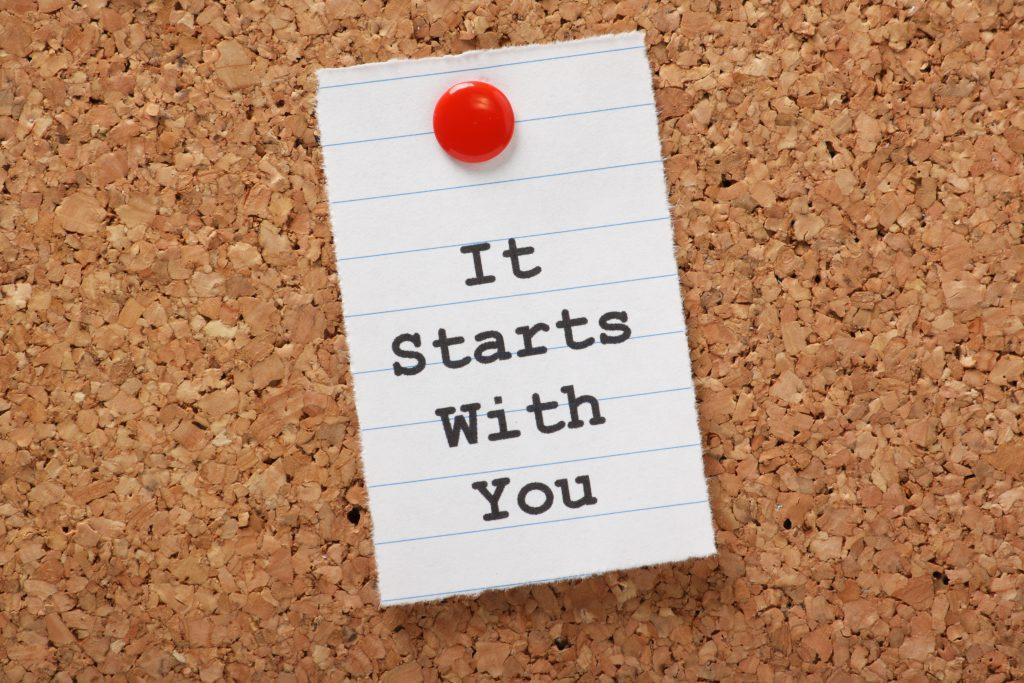
USPAP & Confidential Information
In the 2020-2021 version of USPAP, the ASB made changes to the definitions for Assignment Results and Physical Characteristics, resulting in greater clarity.
ASSIGNMENT RESULTS: An appraiser’s opinions or conclusions, not limited to value, that were developed when performing an appraisal assignment, an appraisal review assignment, or a valuation service other than an appraisal or appraisal review.
Comment: Physical characteristics are not assignment results.
PHYSICAL CHARACTERISTICS: attributes of a property that are observable or measurable as a matter of fact, as distinguished from opinions and conclusions, which are the result of some level of analysis or judgment.
The ASB adopted changes to the definitions of assignment results. The change was put forth to ensure that an appraiser is able to share non-confidential information with other appraisers to facilitate higher-quality appraisals by allowing the exchange of this information. The ASB added two paragraphs to the Confidentiality section of the ETHICS RULE, which deal with protecting confidential information within the appraiser’s office. This language requires the appraiser to ensure that anyone who may have access to confidential information or assignment results is made aware of the prohibitions on disclosure of such information or results.
Revisions to the DEFINITION of “Assignment Results” and to the Confidentiality section of the ETHICS RULE.
Enter your information and someone will reach out to you to get started.
Sharing Permissions
- Self – USPAP has always allowed an individual appraiser to reuse his/her own data, including assignment results.
- Company – In the 2016-2017 version of USPAP, the ASB clarified that Physical Characteristics are not assignment results. For UAD compliance, it is generally a good idea to have consistency within an office in terms of your assignment results, required by lenders regarding location, view, quality of construction, condition and functional utility. Whether you share that information with coworkers depends on the permissions given by your client. DataMaster makes it possible for you to share with coworkers, but the responsibility is yours to decide if you should or should not.
- Peer – USPAP is very clear that while appraisers can share physical characteristics for a property they gathered in the course of completing an appraisal, it is also clear that they cannot share assignment results or conclusions reached in those appraisals. Thus DataMaster will not allow you to share Assignment Results with peers who operate outside your company.
For more information, please see our blog post on confidentiality.
How to Start Using CompTracker
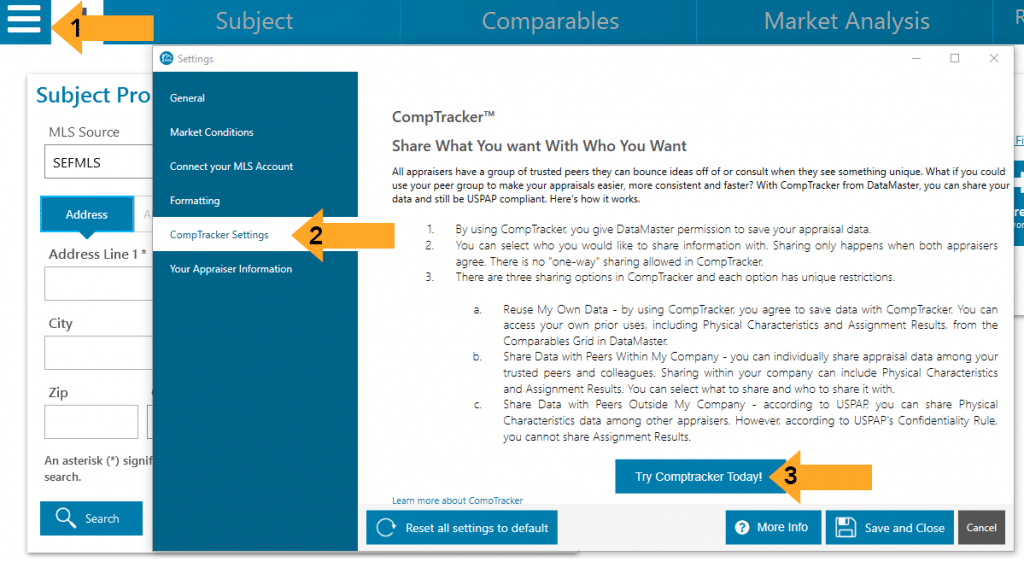
From DataMaster,
- click on the DataMaster Menu in the upper-left corner
- Click CompTracker.
- Click “Try CompTracker Today”
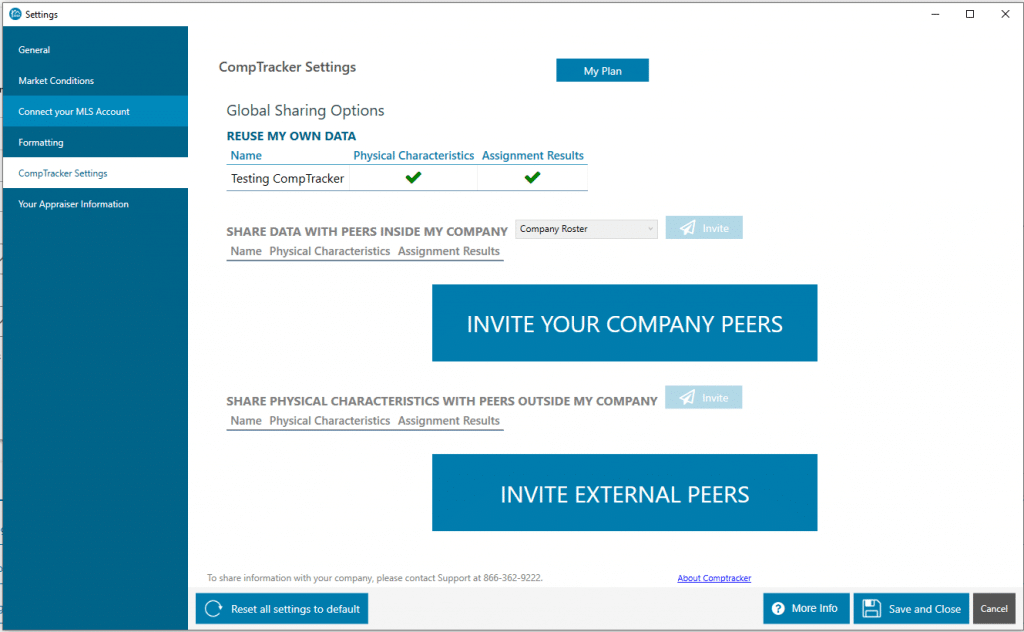
Once you sign up to save your data, you’ll see a screen like this, with options to Invite Your Company Peers and Invite External Peers. As explained above, your company peers may be able to see more data than your trusted external peers.
By clicking on these buttons, you can send an email invitation to your peers to use CompTracker. (If your peer is not a DataMaster user, they’ll get an email invitation to use DataMaster and CompTracker.)
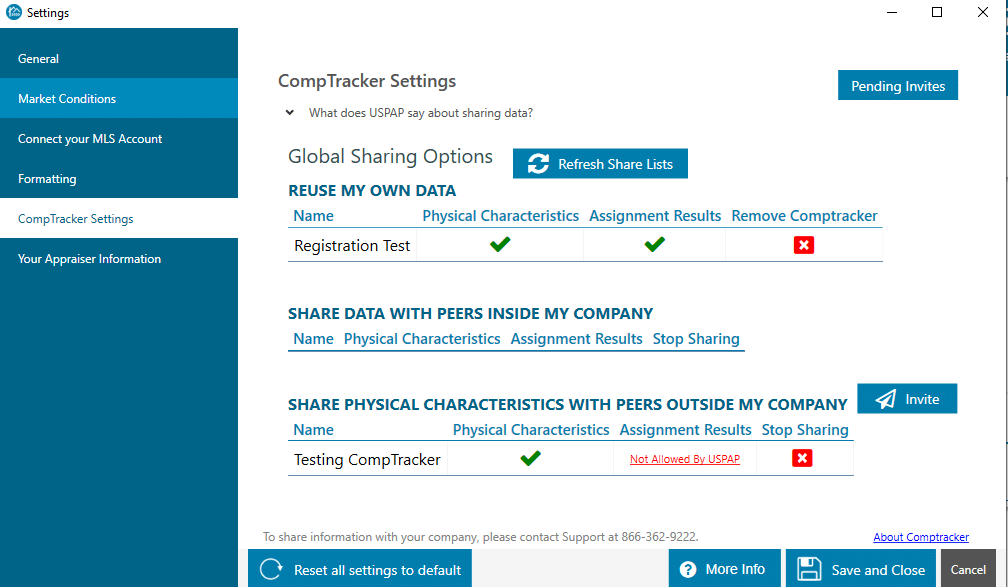
Once your invitations have been accepted, you’ll see this screen. Here, you can see your personal CompTracker settings, your in-company peers and your external peers. You can also remove a sharing agreement or invite more of your peers.
Importing Your Property Files
One of the great things about CompTracker is the MISMO Import Tool. This web-based tool allows you to find your stored MISMO files and upload them directly into CompTracker. That way, you don’t have to wait to build a database of properties you can use.
Just go to https://mismo.datamasterusa.com and follow these steps.
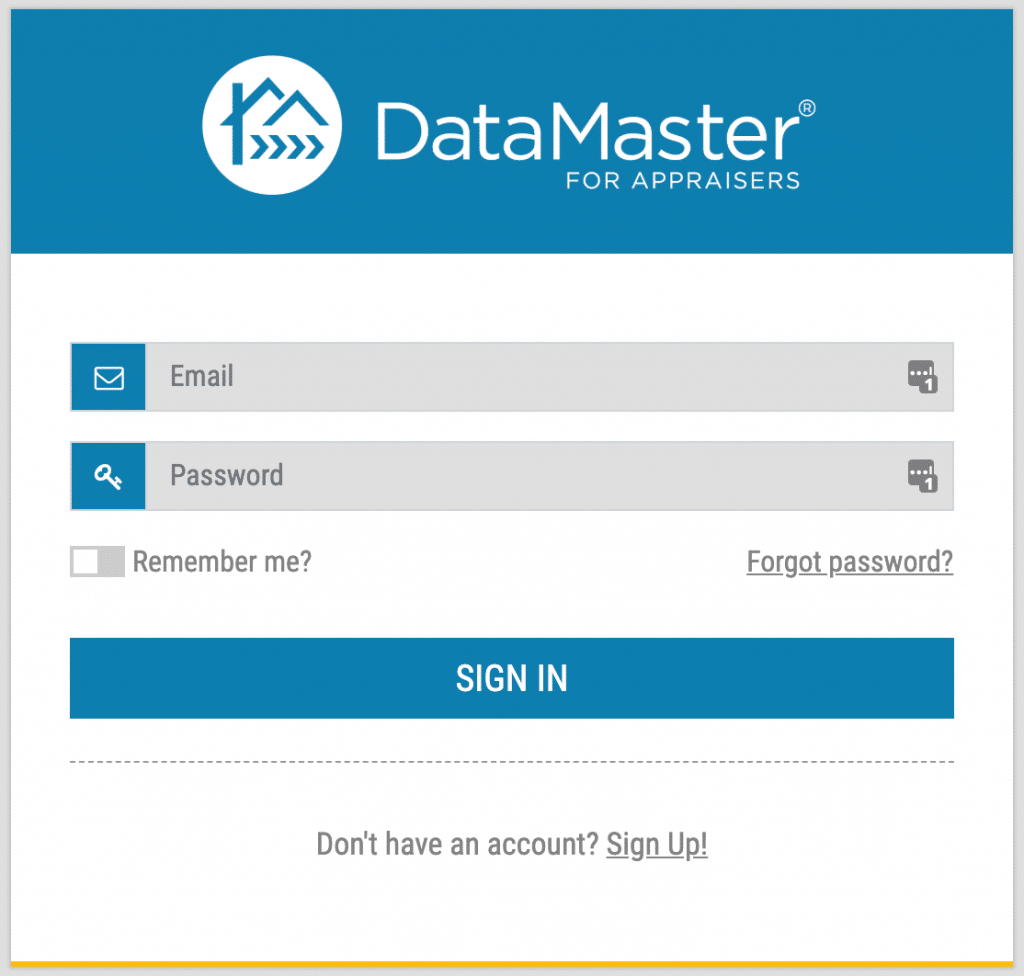
Log in with your DataMaster account. (If you have trouble with your account, call our customer support team at 888.362.9222.)
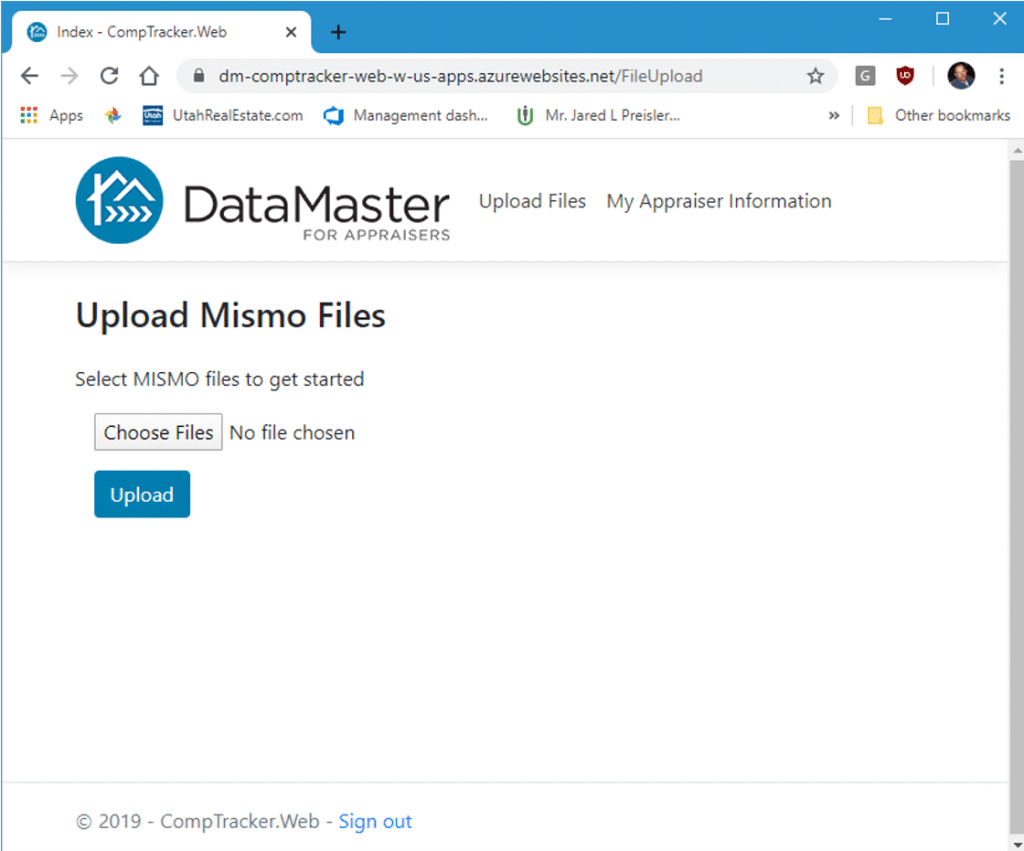
Next, click on the Choose Files button.
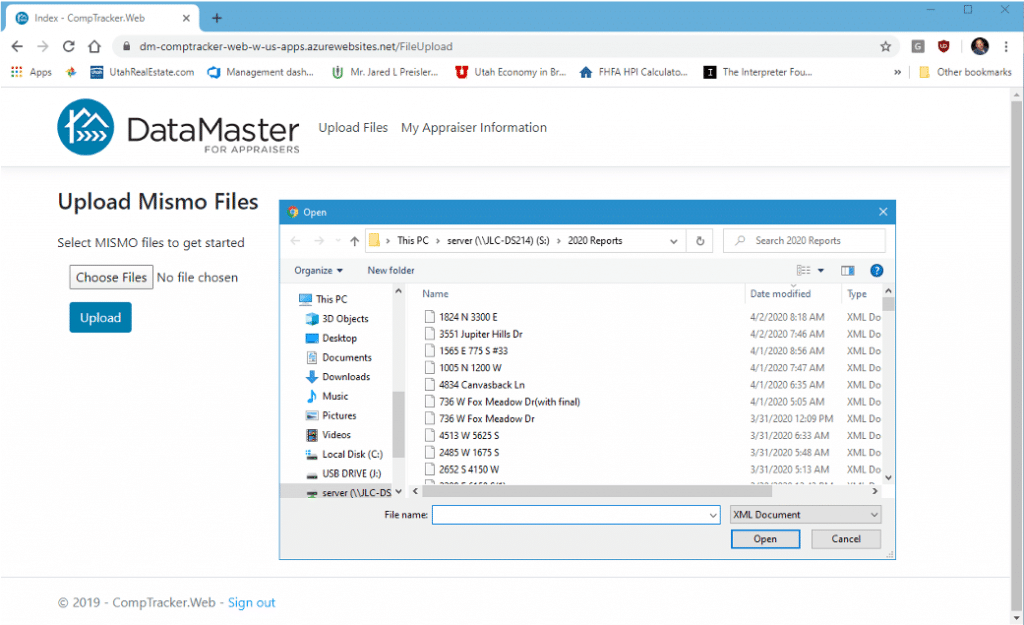
Locate the MISMO files on your computer that you want to import. Then select the files you want by holding the Shift key on your keyboard while clicking with your mouse. Once you selected all your files click “Open.”
Here are the default locations for MISMO files for a la mode, ACI, Bradford and SFREP
- a la mode: C:\Users\username\Documents\ a la mode\XML Export
- ACI: C:\Program Files (x86)\ACI32\MISMO
- Bradford: C:\Users\username\Documents\My ClickFORMS\UAD XML Files
- SFREP: C:\TRADATA\PDF
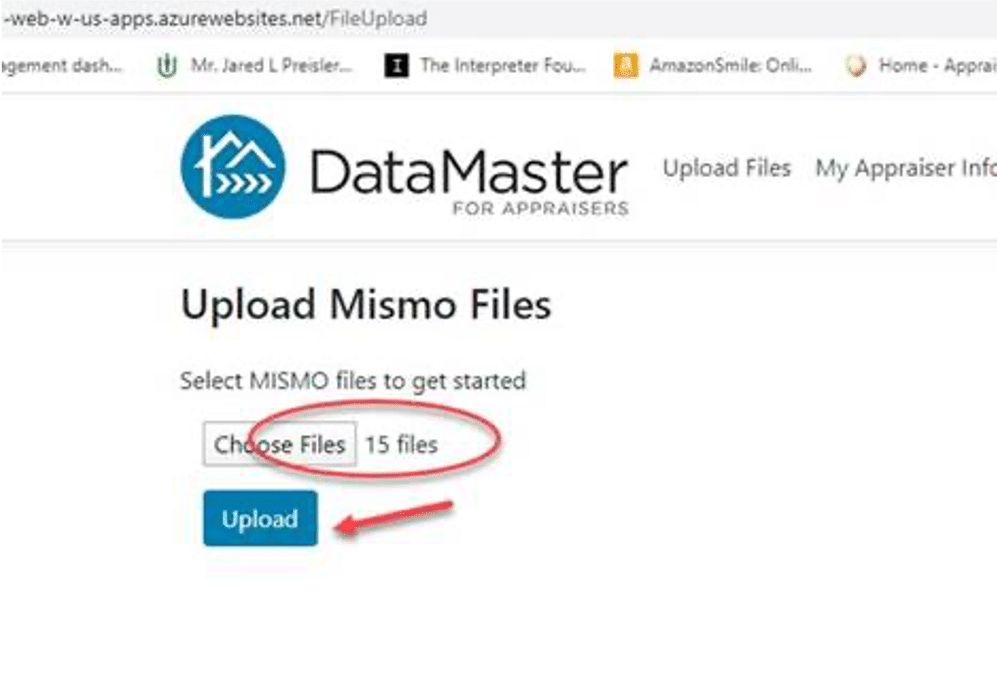
Now click the Upload button. You can also see how many files you selected.
*Our chief appraiser recommends uploading files in batches of no more than 250. It only takes a few seconds per file.
Click “Upload” only once and the uploader will begin gathering your data and building your history.
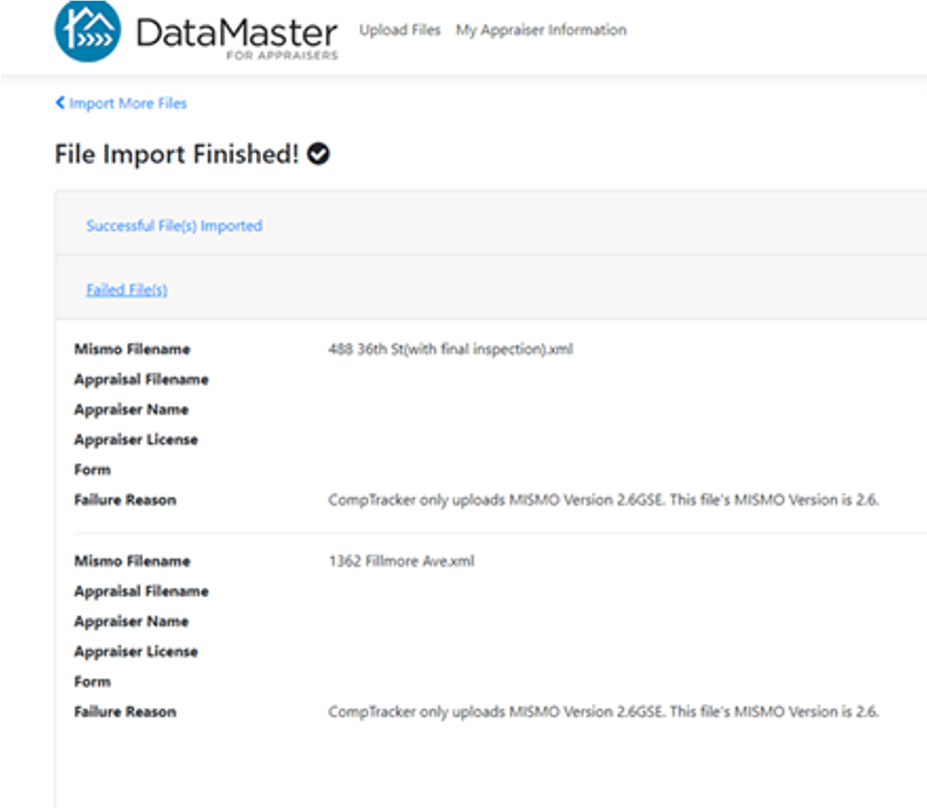
Once the importer is finished, you’ll get a report of the successful files and the files that failed to upload and why they didn’t upload so you can try again later.
Now that you uploaded your MISMO files, the next time you use DataMaster, you’ll see an orange indictor on properties in the sales grid. This notifies you that you’ve used the property before. Click on the CompTracker symbol to view the prior use.